

Designersworkspace | Home office & Workspaces
Earns Commissions
Contributors independently recommend products and may earn commissions on purchases. Learn more
A collection of beautiful and functional home offices and workspaces
See more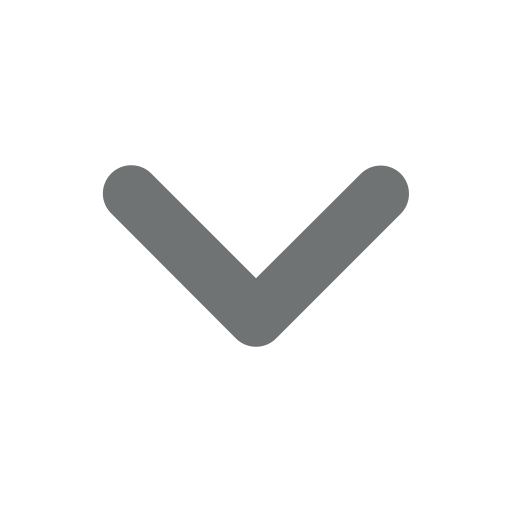
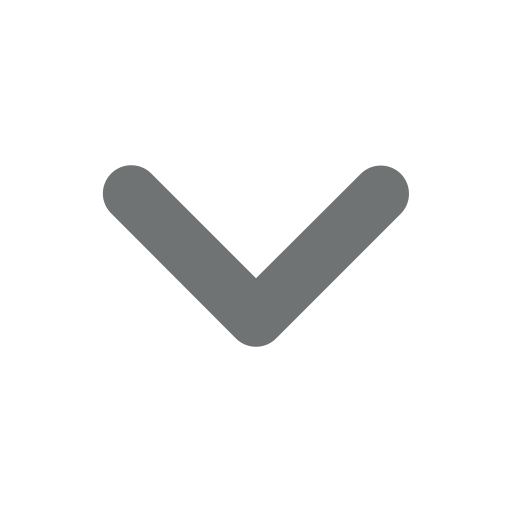
See less

Curations
You can only pin up to 4 posts to your Storefront. Pinning this post will replace your oldest pinned post.



























